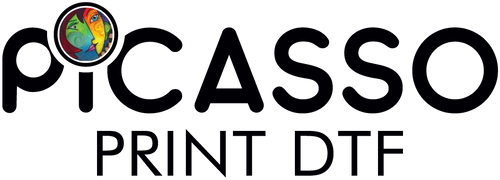Being a DTF printer user, it is highly likely that you might have encountered the frustrating problem of black coming out green on DTF transfers. This color shift not only spoils the beauty of the designs that are impressed with the color but also wastes time, resources, energy, and frustration. But what is the reason behind this, and most importantly, can it be fixed?
Therefore, this article will explain different causes of DTF printing color issues, especially why the black ink changes to green on DTF transfers, and provide easy remedies the reader can easily follow. For those having DTF black ink problems for the first time or searching for final solutions, it will give them actionable advice. Let's get to the heart of the matter and figure out why DTF printing black comes out green.
Why Does Black Ink Turn Green on DTF Transfers?
While using DTF print transfers, you can expect a bright, intense, and true-to-color reproduction. Well, often, black ink looks green after heat press, which is a major headache. Then, what causes black ink to turn green with DTF printing? The answer is based on several reasons and how they affect the print output.
- Incorrect Color Profile Settings
- Low-Quality Ink
- Ink Cross-Contamination
Incorrect Color Profile Settings
One of the most common reasons for DTF black ink problems is incorrect color profile settings. If the color profile isn't properly calibrated to match your printer, ink, and transfer paper, it can lead to DTF printing color issues. Specifically, black ink might appear a different color altogether, like green, during printing.
Low-Quality Ink
The issue with using cheap or low-quality DTF inks: Poor quality inks often lack pigment strength, leading to color shift. In this case, your DTF ink color issues may cause black ink to turn green on DTF transfers.
Ink Cross-Contamination
Another cause of this color issue is DTF transfer troubleshooting related to ink cross-contamination. It occurs when the black ink accidentally mixes with inks from other channels (like cyan and magenta); you get a greenish hue instead of pure black. Proper ink maintenance and cleanliness of the DTF printer can help avoid this problem.
Common Causes of Black Ink Turning Green on DTF Transfers
Given that we have discussed the common causes of color problems in DTF printing, let's explore some specific reasons why black ink turns green in DTF prints. Knowing these causes will help you understand the particular problem in your printing process. By the key factors that lead to this, you can apply the correct solutions and minimize wasting time and resources.
- Heat Press Settings
- Ink-to-Paper Ratio
- Printer Settings and Software Issues
Heat Press Settings
A factor that is usually ignored is a heat press. If the temperature of the heat press is too high or the time of pressing is prolonged, the heat alters the color of the ink, which may lead to color shifts in DTF printing. If you ask why black prints are green on DTF, the answer might be as simple as adjusting your heat press settings. Too much heat can break down the pigments, producing greenish or muted tones.
Ink-to-Paper Ratio
An incorrect ink-to-paper ratio can also cause issues with DTF transfer prints. If too much ink is applied to the transfer film, it may cause the colors to blend or shift, producing a green tint instead of pure black. Managing the right ink density ensures the best transfer results.
Printer Settings and Software Issues
The DTF printer color problem can also stem from misconfigured printer settings or software. If your software isn't fully optimized or you're using outdated drivers, your printer may not handle colors properly, leading to unwanted black ink turning green on DTF transfers. Ensure your software is up to date and set up for accurate color reproduction.
Fixing Black Ink Turning Green on DTF Transfers
Now that we've identified why black ink turns green on DTF transfers let's focus on the solutions. In this section, we'll walk you through the most effective ways to tackle black ink issues in DTF printing and stop that unwanted green shift from happening. These practical tips will help you get your prints back on track and ensure consistent, high-quality results.
- Correct Your Color Profiles
- Upgrade to High-Quality DTF Inks
- Keep Your Printer Clean
- Balance Ink-to-Paper Ratio
Correct Your Color Profiles
The first important thing to verify is your color profiles. Ensure that it has been certified accurately with the DTF printer in use and the kind of ink and transfer paper considering this. If using third-party ink or paper, verify the color profiles for the same compatibility. Correcting this will help you fix your DTF ink color issues and prevent the DTF printing black comes out with a green issue.
Upgrade to High-Quality DTF Inks
Using high-quality DTF inks can make all the difference. Inks with better pigment strength produce richer, more accurate colors, reducing the chances of DTF printing color problems. Invest in premium DTF inks designed for your specific printer and printing method to prevent black ink from turning green on DTF prints.
Keep Your Printer Clean
Regular maintenance and cleaning of your DTF printer are essential. Clean the printhead to prevent cross-contamination between ink channels, which can lead to color shifts in DTF printing. Residual ink from other colors can bleed into the black channel and cause black ink to turn green.
Adjust Heat Press Settings
If your black ink looks green after the heat press, it's time to revisit your heat press settings. Lower the temperature or shorten the press time to prevent overheating the ink. Overheating can distort the pigment structure, leading to unwanted color shifts. Experiment with different settings and use test prints to find the ideal heat press configuration for your DTF transfers.
Balance Ink-to-Paper Ratio
Ensuring you have the right ink density is crucial. The saturation in colors can be affected by using more ink, which makes the DTF transfer prints look too saturated. Correct the Ink-to-paper ratio and calibrate the printer to deliver ink consistently and accurately.
Preventing Black Ink Color Issues in DTF Printing
You don't have to wait for black ink to turn green on DTF transfers to act. Here are a few ways to prevent color shifts in DTF printing from happening in the first place:
- Use high-quality inks designed specifically for DTF transfers.
- Calibrate color profiles to match your specific printer and materials.
- Modify heat press parameters to prevent excessive heating of the ink.
- Monitor ink density to ensure accurate application.
Conclusion
If you have been experiencing black ink turning green on DTF transfers, you know what this article is all about. Correcting these common problems, such as color profile settings, ink quality, printer maintenance, and heat press adjustment, will improve the quality of your DTF prints and make them vibrant and accurate.
Picasso DTF is the best of all DTF service providers for those on a tight budget looking for first-rate DTF prints. For those looking for high-quality, low-cost DTF prints, Picasso has the best quality to offer at affordable prices, providing excellent DTF prints at very reasonable prices. With Picasso's professional services, you can trust that your prints will maintain color integrity and precision, all while keeping costs manageable for your business.